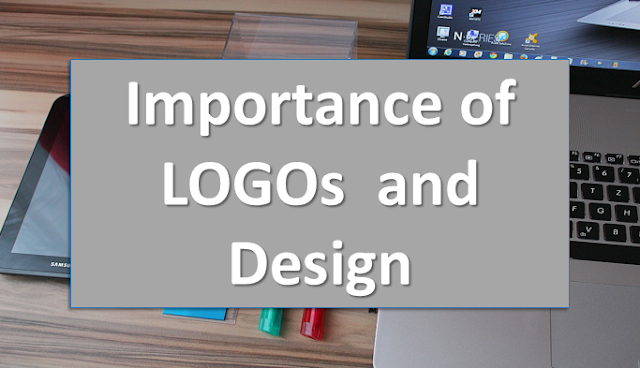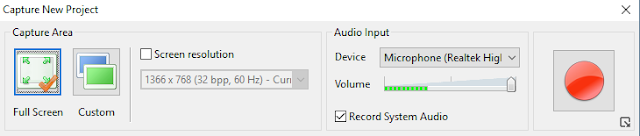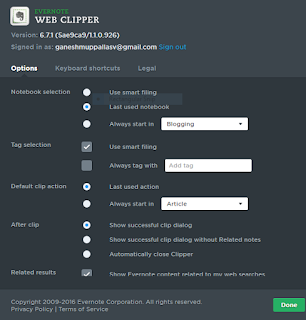ActivePresenter is recommended a tool for creating screencast videos, Tutorials and presentations. I accept been using the software Since last one yr. ActivePresnter having fully featured audio and video editing tools.
Editing tools help you to add a few more marks to your videos. ActivePresenter is useful for youTubers, Students, Employees and Training Professionals.
ActivePresenter having best smart screen technology to record your screen and publish your videos. It is also suitable for interactive eLearning courses or Tutorials. It is very easy to screencast videos , presentations, tutorials to share on popular sites like YouTube, Facebook, SlideShare.....etc. The ActivePresenter also supports third party API s packages like SCORM and Tin Can.
ActivePresenter provides complete edit tools at navigation bar.
New Project:
ActivePresenter interface having three options,
Open a Project: Make a Changes in saved projects or Previous projects.
New Capture: Enter title of your project before going recording videos.
New Project: New Project Means, You have different options like Record your screen, Start a blank project, Import PowerPoint Project and start an Image Project.
When you start capture, First enter title of the video and you have different options like
Recore Full motion video for the
demonstration with high quality.
Record movie or streaming videos with high-quality frame rate.
Create slide-based training materials with
Auto Full Motion Recording.
Smart Capture without Auto Full Motion Recording.
Depending upon your project choose any one option and finally click on OK to record your Screen.
When to click on OK, find popup screen to choose video and audio formats.
Choose a Full screen or customize screen resolution. Audio Input, Choose Audio Input devices like None or microphone, Check your volume status and choose option Record System Audio.
Just, Click on the red button to record your screen.
If your video is completed, Then click
CTRL + END.
Now you can use
Editing tools like, Text options, Interactions (Mouse click, Keystroke, Text box, Mouse over, Drop Area, Rating scale, button), Annotations (Text box, Spotlight, CC, Cursor path...etc).
Its time to
export video in different formats like, Image, Video Formats(MKV ,WMV, Mp4, AVI...etc), HTML 5 Simulation, PDF Document, HTML Slide Show...etc.
Choose your
export format and the quality, finally click on the export button to make a Video. So, Now you can
upload your video into Streaming, Social media...etc.