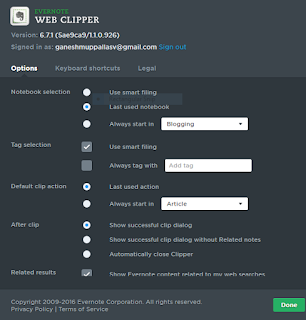How to use Evernote Web Clipper (Save, Edit and Share)
I am recently downloaded web clipper. Web clipper is an Extension of a web Browser. Evernote Web Clipper is the powerful tool to clipping the information. Web clipper is latest technology to your Evernote Application. Clipping the information from web browser and stored files and directly shared with your Team members. Web clipper is very simple and easy to use. Before going in depth about web clipper to download web clipper form Evernote/webclipper. Web clipper is entirely free. If you don’t know how to install it. Let me show how to install in Web Clipper in Browser.
Read more: How to write on Evernote(beginners guide)
If you are in chrome you can go into the chrome web store search and install plugin Web Clipper.
 |
| How to install Evernote Web Clipper in Chrome |
If you are using Firefox go into the add-ons and search web clipper and install it.
 |
| How to install web clipper in Firefox |
Once you get the web clipper you find a elephant icon in browser toolbar. You can click that found a three sections those are click, organize and options.
Clip Section
Article: When you click on the article it just simple show you article.
Simplified Article: When you click on the simplified article it just show you simplified article without showing side bars, header and footer.
Fullpage: When you click on the full page it includes everything in the Webage including side bars,headers and footer.
Bookmark: When you click on the Bookmark it show you Title, Domain Name and Description of a blog.
Screenshot: Click on screen shot drag your mouse pointer and click on the screen automatically capture your screen.
After you capturing your article click on save it automatically syncing to the Evernote and also available editing tools to edit articles save it and share with your team members.
Also Read: How to create a presentations on evernote
Organize:
Organize section add tags to your note and remarks.
Options:
You find options section at the bottom.you have a lots of options in the web clipper. Select a notebook where you want to store your note.Select tags for your notebook.You can also setup a Keyboard shortcuts and some legal information about Evernote.